Foreword
最近v2ray爆出来了几个漏洞,引发热议.
https://github.com/v2ray/v2ray-core/issues/2542
对应的我也发现之前一直用的默认vmess协议端口一直被阻断,并且从qexw到阿里云都会被阻断,判定应该不是服务器的问题,应该是被检测到了屏蔽端口了,所以也有必要针对性的改变一下目前的协议了。
好久都没关注v2ray,没想到连仓库都要改了,现在改成v2fly了,然后v2要重构了,期待后续的新版本吧
https://github.com/v2fly/v2ray-core
VPS
之前用的qexw,真的垃圾,开始的时候还没有这么多问题,大概半年以后开始经常断流,经常莫名其妙就连不上了,日常被攻击,然后其中有一次竟然我IP还重了,然后我被强行换IP,强行换路由,换协议,原本ping只有13左右,被换以后变成45,没有任何解释。
除了这个以外,速度被限制成傻逼,说是什么2小时占满宽带会被封,尼玛我就从来都没有跑满过,测速都只能测出来30M。亏我还年付了,然后最后整体降配,说不服就退款,然后退款告诉我按9个月(无优惠)算无款可退,真没见过这样的,私自降配不通知不提醒,然后退款还按无优惠计算,真的是无良商家。
然后遇到了阿里云国际新加坡2.5刀,30M,轻松跑满,甚至超过,延迟也只有40+,非常舒服,但是由于内存不够用ttrss和v2ray同时跑,有时候就会直接内存耗尽死机了,只能重启,还是有点烦。
最后遇到了GreenCloud的日本大盘鸡,总体比较便宜,虽然ping稍微有点高,90+,但是1c1g,200g ssd,1t端口,1t流量,然后年付33.6刀,还是可以的,正好打算自己弄个图床给blog和笔记用,正好可以,后面ttrss也可以转移到这里来,然后实测速度其实也就是10-40M左右.
V2ray WS TLS
目前官方推荐的协议组合方式:
-
VMess over Websocket with TLS
- VMess over TLS
- VMess over HTTP/2 (使用 TLS 的 HTTP/2,并非 h2c)
- Shadowsocks(AEAD) over Websocket with TLS
简单说都是基于TLS了,而要TLS就必须得有域名,得有个反代,这里我就用Nginx,其他反代应该也可以.
而由于必须要有证书,所以这里使用自动证书机器人Certbot,自动签发Let’s Encrypt的免费证书,只是需要三个月一续,机器人自动帮忙搞定
Certbot
https://certbot.eff.org/
下载,假如已经有了Nginx,先关闭一下
wget https://dl.eff.org/certbot-auto
chmod a+x certbot-auto
service nginx stop
安装,并根据提示生成证书
./certbot-auto certonly
由于我不想走提示,所以直接使用下面的命令,直接生成我的证书
./certbot-auto certonly --standalone --email xxx@xxx.com --agree-tos -d www.xxx.com
比如:
./certbot-auto certonly --standalone --email elmagnificogg@gmail.com --agree-tos -d img.elmagnifico.tech
然后这里要记录一下生成的证书所在位置
IMPORTANT NOTES:
- Congratulations! Your certificate and chain have been saved at:
/etc/letsencrypt/live/img.elmagnifico.tech/fullchain.pem
Your key file has been saved at:
/etc/letsencrypt/live/img.elmagnifico.tech/privkey.pem
Your cert will expire on 2020-09-05. To obtain a new or tweaked
version of this certificate in the future, simply run certbot-auto
again. To non-interactively renew *all* of your certificates, run
"certbot-auto renew"
- Your account credentials have been saved in your Certbot
configuration directory at /etc/letsencrypt. You should make a
secure backup of this folder now. This configuration directory will
also contain certificates and private keys obtained by Certbot so
making regular backups of this folder is ideal.
- If you like Certbot, please consider supporting our work by:
Donating to ISRG / Let's Encrypt: https://letsencrypt.org/donate
Donating to EFF: https://eff.org/donate-le
比如这里的:
/etc/letsencrypt/live/img.elmagnifico.tech/fullchain.pem 证书所在 /etc/letsencrypt/live/img.elmagnifico.tech/privkey.pem 密钥所在
然后添加定时任务,自动renew证书
crontab -e
添加如下内容:
SHELL=/bin/bash
BASH_ENV=/root/.bashrc
0 3 1 * * service nginx stop
1 3 1 * * /root/certbot-auto renew --renew-hook "sudo nginx -s reload" && service nginx start
这个表示每月1号.凌晨3点自动执行renew,自动续期,并且重新加载nginx
然后就是开始配置Nginx了
2021.3.11更新:这里把nginx启动和renew分开了,写同一行执行的时候总是hook出问题,所以分成两步走
Nginx
默认源中没有nginx,所以先添加官方源
rpm -ivh http://nginx.org/packages/centos/7/noarch/RPMS/nginx-release-centos-7-0.el7.ngx.noarch.rpm
安装
yum install nginx -y
开机自动启动
systemctl enable nginx
查找配置文件所在,并修改配置文件
nginx -t
nginx: the configuration file /etc/nginx/nginx.conf syntax is ok
nginx: configuration file /etc/nginx/nginx.conf test is successful
vi /etc/nginx/nginx.conf
nginx配置大概是这样的:
# For more information on configuration, see:
# * Official English Documentation: http://nginx.org/en/docs/
# * Official Russian Documentation: http://nginx.org/ru/docs/
user nginx;
worker_processes auto;
error_log /var/log/nginx/error.log;
pid /run/nginx.pid;
# Load dynamic modules. See /usr/share/doc/nginx/README.dynamic.
include /usr/share/nginx/modules/*.conf;
events {
worker_connections 1024;
}
http {
log_format main '$remote_addr - $remote_user [$time_local] "$request" '
'$status $body_bytes_sent "$http_referer" '
'"$http_user_agent" "$http_x_forwarded_for"';
access_log /var/log/nginx/access.log main;
sendfile on;
tcp_nopush on;
tcp_nodelay on;
keepalive_timeout 65;
types_hash_max_size 2048;
include /etc/nginx/mime.types;
default_type application/octet-stream;
# Load modular configuration files from the /etc/nginx/conf.d directory.
# See http://nginx.org/en/docs/ngx_core_module.html#include
# for more information.
include /etc/nginx/conf.d/*.conf;
server {
listen 80 default_server;
listen [::]:80 default_server;
server_name 你的域名;
root /usr/share/nginx/html;
# Load configuration files for the default server block.
include /etc/nginx/default.d/*.conf;
location / {
}
error_page 404 /404.html;
location = /40x.html {
}
error_page 500 502 503 504 /50x.html;
location = /50x.html {
}
}
# Settings for a TLS enabled server.
server {
listen 443 ssl http2 default_server;
listen [::]:443 ssl http2 default_server;
server_name 你的域名;
root /usr/share/nginx/html;
ssl_certificate "你的证书位置";
ssl_certificate_key "你的密钥位置";
ssl_session_cache shared:SSL:1m;
ssl_session_timeout 10m;
ssl_ciphers HIGH:!aNULL:!MD5;
ssl_prefer_server_ciphers on;
# Load configuration files for the default server block.
include /etc/nginx/default.d/*.conf;
location /v2ray {#这个位置和v2ray中的相同
proxy_redirect off;
proxy_pass http://127.0.0.1:43968; #此IP地址和端口需要和v2ray中监听的端口保持一致,
proxy_http_version 1.1;
proxy_set_header Upgrade $http_upgrade;
proxy_set_header Connection "upgrade";
proxy_set_header Host $http_host;
}
error_page 404 /404.html;
location = /40x.html {
}
error_page 500 502 503 504 /50x.html;
location = /50x.html {
}
}
}
修改完成以后,启动nginx,然后通过域名登陆一下,看看http和https是否可以看到对应主页,都能看到说明nginx启动成功了
sudo systemctl start nginx
V2ray
首先这里v2ray的配置文件的json和以前其实格式上有很多不同了,这里更新一下以前的配置
{
"log": {
"access": "/var/log/v2ray/access.log",
"error": "/var/log/v2ray/error.log",
"loglevel": "warning"
},
"dns": {},
"stats": {},
"inbounds": [
# 老配置了,不推荐使用
{
"port": 43969,
"protocol": "vmess",
"settings": {
"clients": [
{
"id": "22769f07-8eda-4b14-aa6e-7ac7c476f4a2",
"alterId": 32
},
{
"id": "8ab40c50-2af9-43b1-96bb-2f48189a9f4c",
"alterId": 32
}
]
},
"tag": "in-0",
"streamSettings": {
"network": "tcp",
"security": "none",
"tcpSettings": {}
}
},
# 老配置了,不推荐使用
{
"port": 1207,
"protocol": "shadowsocks",
"settings": {
"method": "aes-256-cfb",
"password": "password",
"level": 0,
"ota": false,
"network": "tcp,udp"
},
"tag": "in-1",
"streamSettings": {
"network": "tcp",
"security": "none",
"tcpSettings": {}
}
},
# 推荐使用
{
"port": 43968,##这里和nginx一样
"listen": "127.0.0.1",
"protocol": "vmess",
"settings": {
"clients": [
{
"id": "4072f202-53d2-466a-9432-83ec3a219345",
"alterId": 32
}
]
},
"tag": "in-2",
"streamSettings": {
"network": "ws",
"wsSettings":{
"path":"/v2ray" #这里和nginx一样
}
}
}
],
"outbounds": [
{
"tag": "direct",
"protocol": "freedom",
"settings": {}
},
{
"tag": "blocked",
"protocol": "blackhole",
"settings": {}
}
],
"routing": {
"domainStrategy": "AsIs",
"rules": [
{
"type": "field",
"ip": [
"geoip:private"
],
"outboundTag": "blocked"
}
]
},
"policy": {},
"reverse": {},
"transport": {}
}
可以使用下面的命令来检查你写的json格式是否正确:
/usr/bin/v2ray/v2ray -test -config /etc/v2ray/config.json
没有错的情况下,重启v2ray,尝试连接
systemctl restart v2ray
然后配置好客户端以后基本就能用了
自建订阅
首先,从v2rayN中挑选需要建立的订阅的服务器
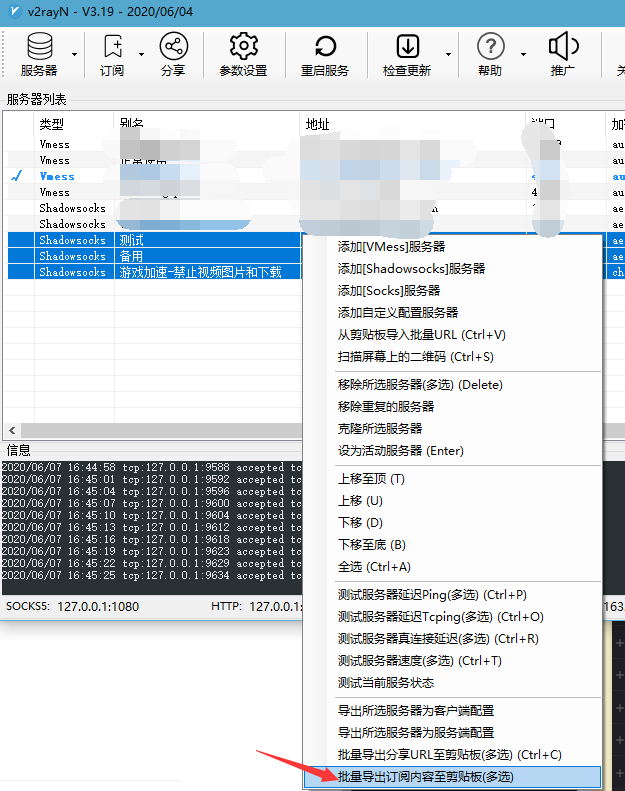
然后要有OneDrive,这个比较简单
在OneDrive中建立一个txt,然后复制刚才的内容进去,保存,关闭
右键-在线查看,在网页端查看该文件,共享,不允许编辑,获取链接
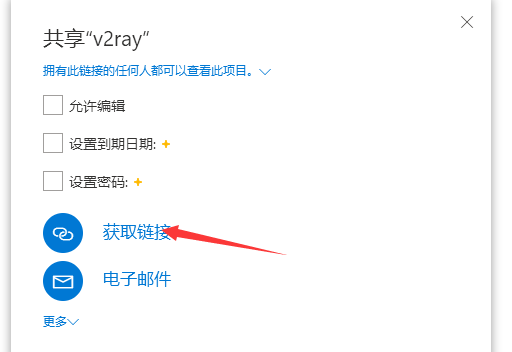
将得到的链接输入到下面的网址中,然后得到永久链接
https://onedrive.gimhoy.com/
这样这个永久链接就可以作为V2ran的订阅链接,日后只需要修改文件内容,就可以自动订阅了
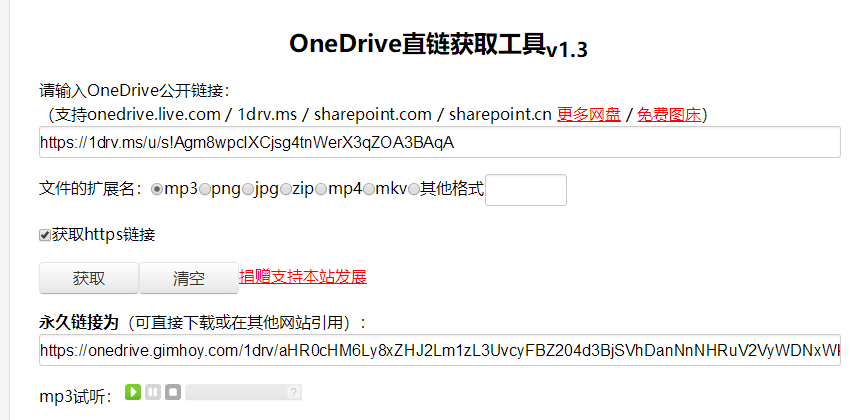
还是非常方便的
Summary
总体就是这些了
Quote
https://github.com/v2ray/v2ray-core/issues/2542
https://doubibackup.com/v2ray-ws-tls-nginx.html
https://www.jianshu.com/p/d88e19c8963b
https://zhuanlan.zhihu.com/p/53407930?from_voters_page=true