Foreword
Qt Designer 中有一些基础控件,但是呢,一个非常常用的控件,他竟然没有。
如下图所示,Widget Box中的可折叠frame竟然不是一个一般控件,而自带的类似效果的Tool Box永远只能显示一个分页的内容,这就很尴尬,查了半天总算找到了两个可以实现这个效果的控件。
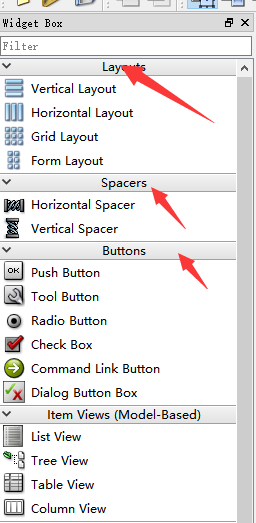
我最终要实现的功能就类似于maya中frame的功能
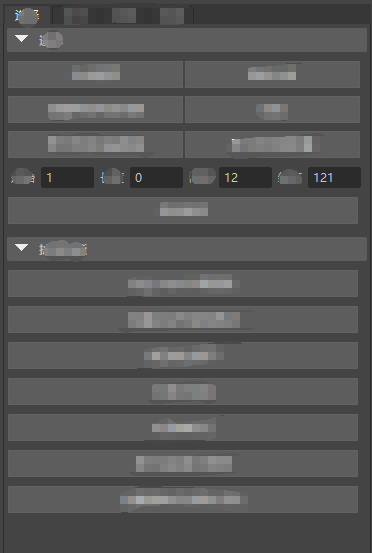
Qt-Collapsible-Section
solution
这个是从stackoverflow上看到的一个问题中,别人回答的,并且给出了一个demo,可以直接运行看到效果。
https://github.com/Elypson/qt-collapsible-section
就像下图这样,基本就是我想要的一个效果了。
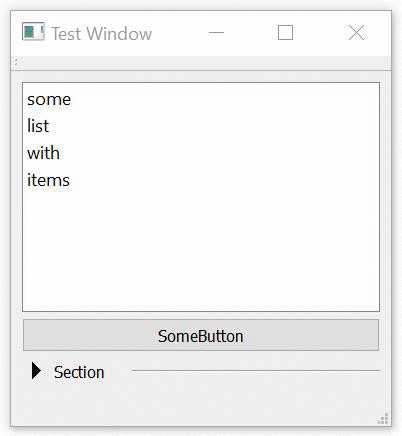
然后看一下他的代码
code
代码中section就是我们想要的可折叠frame,先看一下他通过什么来实现的。
可以看到他折叠区域他是使用QScrollArea,整个控件是用QGridLayout来排布,而折叠的按钮则是QToolButton,并且他还带了动画,由QScrollArea其实就可以想到,他是想用这个滚动区域来折叠动画
section.h
class Section : public QWidget {
Q_OBJECT
private:
QGridLayout* mainLayout;
QToolButton* toggleButton;
QFrame* headerLine;
QParallelAnimationGroup* toggleAnimation;
QScrollArea* contentArea;
int animationDuration;
public:
explicit Section(const QString & title = "", const int animationDuration = 100, QWidget* parent = 0);
void setContentLayout(QLayout & contentLayout);
};
section.c
这里他主要实现了两个函数,一个是构造,一个是设置折叠区域内容。
Section::Section(const QString & title, const int animationDuration, QWidget* parent)
: QWidget(parent), animationDuration(animationDuration)
{
toggleButton = new QToolButton(this);
headerLine = new QFrame(this);
toggleAnimation = new QParallelAnimationGroup(this);
contentArea = new QScrollArea(this);
mainLayout = new QGridLayout(this);
toggleButton->setStyleSheet("QToolButton {border: none;}");
toggleButton->setToolButtonStyle(Qt::ToolButtonTextBesideIcon);
toggleButton->setArrowType(Qt::ArrowType::RightArrow);
toggleButton->setText(title);
toggleButton->setCheckable(true);
toggleButton->setChecked(false);
headerLine->setFrameShape(QFrame::HLine);
headerLine->setFrameShadow(QFrame::Sunken);
headerLine->setSizePolicy(QSizePolicy::Expanding, QSizePolicy::Maximum);
contentArea->setSizePolicy(QSizePolicy::Expanding, QSizePolicy::Fixed);
// start out collapsed
contentArea->setMaximumHeight(0);
contentArea->setMinimumHeight(0);
// let the entire widget grow and shrink with its content
// 这里前两个动画是整个控件的最大和最小变化的动画,这两个动画可以没有
// 第三个才是折叠区域的动画
toggleAnimation->addAnimation(new QPropertyAnimation(this, "minimumHeight"));
toggleAnimation->addAnimation(new QPropertyAnimation(this, "maximumHeight"));
toggleAnimation->addAnimation(new QPropertyAnimation(contentArea, "maximumHeight"));
mainLayout->setVerticalSpacing(0);
mainLayout->setContentsMargins(0, 0, 0, 0);
int row = 0;
// 这里排了一下按钮,实际上我并不需要这里的headerline,只要让button长一些就行了。
mainLayout->addWidget(toggleButton, row, 0, 1, 1, Qt::AlignLeft);
mainLayout->addWidget(headerLine, row++, 2, 1, 1);
mainLayout->addWidget(contentArea, row, 0, 1, 3);
setLayout(mainLayout);
// 折叠与展开就是动画的正播与倒播
// 好久不用C++ 跟不上了,这里用了一个lambda表达式,返回的是void类型
QObject::connect(toggleButton, &QToolButton::clicked, [this](const bool checked)
{
toggleButton->setArrowType(checked ? Qt::ArrowType::DownArrow : Qt::ArrowType::RightArrow);
toggleAnimation->setDirection(checked ? QAbstractAnimation::Forward : QAbstractAnimation::Backward);
toggleAnimation->start();
});
}
void Section::setContentLayout(QLayout & contentLayout)
{
// 首先删除了旧布局,添加新布局
delete contentArea->layout();
contentArea->setLayout(&contentLayout);
const auto collapsedHeight = sizeHint().height() - contentArea->maximumHeight();
auto contentHeight = contentLayout.sizeHint().height();
// 设置整体大小变化的动画
for (int i = 0; i < toggleAnimation->animationCount() - 1; ++i)
{
QPropertyAnimation* SectionAnimation = static_cast<QPropertyAnimation *>(toggleAnimation->animationAt(i));
SectionAnimation->setDuration(animationDuration);
SectionAnimation->setStartValue(collapsedHeight);
SectionAnimation->setEndValue(collapsedHeight + contentHeight);
}
// 设置折叠区域的动画
QPropertyAnimation* contentAnimation = static_cast<QPropertyAnimation *>(toggleAnimation->animationAt(toggleAnimation->animationCount() - 1));
contentAnimation->setDuration(animationDuration);
contentAnimation->setStartValue(0);
contentAnimation->setEndValue(contentHeight);
}
mainwindow.cpp
简单的一个调用就能看到效果了
MainWindow::MainWindow(QWidget *parent) :
QMainWindow(parent),
ui(new Ui::MainWindow)
{
ui->setupUi(this);
Section* section = new Section("Section", 300, ui->centralWidget);
ui->centralWidget->layout()->addWidget(section);
auto* anyLayout = new QVBoxLayout();
anyLayout->addWidget(new QLabel("Some Text in Section", section));
anyLayout->addWidget(new QPushButton("Button in Section", section));
section->setContentLayout(*anyLayout);
}
maya qt 与qt5.5.1 对比
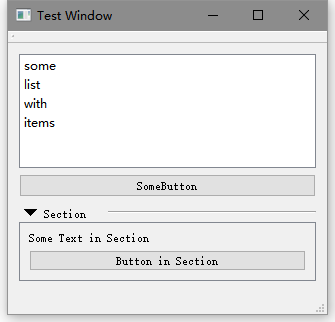
通过之前的方法,稍微修改一下 main 以及部分pro文件就能编译后变成插件的模式,使用maya调用得到下图
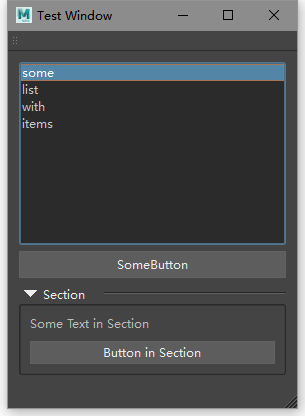
遗留问题
从上面的 setContentLayout 函数,就能发现,这里有一个小问题,整个区域的大小以及折叠动画只有在被设置的时候才会调用一次,而如果是一个嵌套关系,这里就会出问题了。
MainWindow::MainWindow(QWidget *parent) :
QMainWindow(parent),
ui(new Ui::MainWindow)
{
ui->setupUi(this);
Section* section = new Section("Section", 300, ui->centralWidget);
Section* section1 = new Section("Section", 300, ui->centralWidget);
ui->centralWidget->layout()->addWidget(section);
ui->centralWidget->layout()->addWidget(section1);
auto* anyLayout = new QVBoxLayout();
anyLayout->addWidget(new QLabel("Some Text in Section", section));
anyLayout->addWidget(new QPushButton("Button in Section", section));
section->setContentLayout(*anyLayout);
auto* anyLayout1 = new QVBoxLayout();
anyLayout1->addWidget(section);
section1->setContentLayout(*anyLayout1);
}
如图所示,由于先展开了外部的section,导致内部获取大小的时候并没有通知上层的section,从而导致无法看到全貌,由这种嵌套的结构,其实可以想到实现这个还可以用tree来完成。
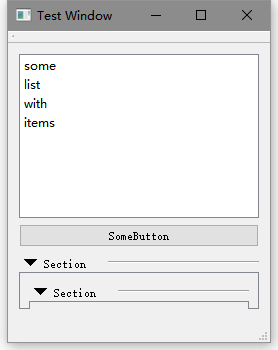
WidgetBox
他这把这种折叠的框架叫做了WidgetBox,然后具体详细的就看他代码吧,稍微复杂一些,效果是一样的。
他是通过QTreeWidget来实现的
https://github.com/akontsevich/WidgetBox
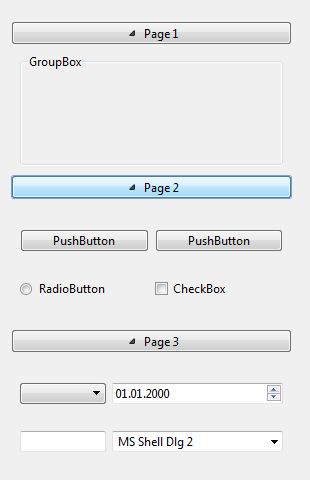
他的代码有点问题,编译以后添加到qt designer中会出现只要使用这个控件,就闪退的情况,具体原因未知。
他的代码大概是qt 5.1或者5.2版本的,而我当前的qt版本是5.5,可能是在这里改了什么导致的。
py版本
还有一个 python 版本使用tree来完成的
import sys
from PyQt5.QtCore import *
from PyQt5.QtGui import *
from PyQt5.QtWidgets import *
class SectionExpandButton(QPushButton):
def __init__(self, item, text = "", parent = None):
super().__init__(text, parent)
self.section = item
self.clicked.connect(self.on_clicked)
def on_clicked(self):
if self.section.isExpanded():
self.section.setExpanded(False)
else:
self.section.setExpanded(True)
class CollapsibleDialog(QDialog):
def __init__(self):
super().__init__()
self.tree = QTreeWidget()
self.tree.setHeaderHidden(True)
layout = QVBoxLayout()
layout.addWidget(self.tree)
self.setLayout(layout)
self.tree.setIndentation(0)
self.sections = []
self.define_sections()
self.add_sections()
def add_sections(self):
for (title, widget) in self.sections:
button1 = self.add_button(title)
section1 = self.add_widget(button1, widget)
button1.addChild(section1)
def define_sections(self):
widget = QFrame(self.tree)
layout = QHBoxLayout(widget)
layout.addWidget(QLabel("Bla"))
layout.addWidget(QLabel("Blubb"))
title = "Section 1"
self.sections.append((title, widget))
def add_button(self, title):
item = QTreeWidgetItem()
self.tree.addTopLevelItem(item)
self.tree.setItemWidget(item, 0, SectionExpandButton(item, text = title))
return item
def add_widget(self, button, widget):
section = QTreeWidgetItem(button)
section.setDisabled(True)
self.tree.setItemWidget(section, 0, widget)
return section
if __name__ == "__main__":
app = QApplication(sys.argv)
window = CollapsibleDialog()
window.show()
sys.exit(app.exec_())
Summary
maya的qt还是非常尴尬的,特别是maya2017使用的是qt5.6.1,然后qt5.6.1对应使用的是msvc2013,并没有2012的版本,如果降低一个版本,qt5.5.1,那么这个时候有了msvc2012,但是呢,这个没有64位的版本,只有32位,而64位第一次出现是在2013的时候出现的,这就非常别扭。
所以要装一个兼容maya的版本还必须得用一个早于qt5.6.1的版本,只好用qt5.5.1
或许可以用maya的qt,然后改IDE的配置,让他去使用maya qt,不过好像也非常麻烦,等有时间再试吧
Quote
https://stackoverflow.com/questions/32476006/how-to-make-an-expandable-collapsable-section-widget-in-qt
https://stackoverflow.com/questions/11077793/is-there-a-standard-component-for-collapsible-panel-in-qt
http://www.fancyaddress.com/blog/qt-2/create-something-like-the-widget-box-as-in-the-qt-designer/
http://download.qt.io/archive/qt/
http://www.cnblogs.com/fayevalentine/p/9778472.html
http://blog.sina.com.cn/s/blog_a6fb6cc90102vsj1.html